Welcome to our monthly update for Teams for Education and thank you so much for being part of our growing community! We’ve been working on some great new updates that we’re excited to share with you, so here’s what’s new this month. Enjoy!
- What’s New in Assignments
- OneNote Class Notebook viewer for Teams Mobile
- Instant Poll in Teams Meeting
- Intelligent Chat Message Translation in Teams for iOS and Android
- Open Existing Whiteboards in Teams Meetings
- Insert online videos in Whiteboard in Teams
- View Parent Contact Details on Teams Mobile
- Assign Seats in Together Mode
- New Set-up and Configuration options in Career Coach
1. What’s New in Assignments
Updated Assignment List view for Teachers
The Assignments list for teachers has been updated to a set of tabs for easy view of upcoming and past assignments. The Upcoming tab shows all assignments due today and in the future for the class, or across classes. The Past Due tab shows all assignments where the due date has passed and still have students that have not submitted their work or work has not been returned by the teacher. Teachers can now search for assignments by title, for quick retrieval of any assignments given to the class.
When: Rolling out all customers in November
Also, an updated Assignment List view for Students
Students want to easily focus on what’s next in their list of assignments, and Teams’ latest set of updates to this assignment list will give students the visibility they need to help keep them organized. Upcoming assignments are now broken down into weekly tabs with the focus on work this week, for the upcoming week and further out work. These tabs will help students focus on the more immediate assignments that are to be completed this week.
All assignments are now grouped within dates, for a quick view of what’s coming up for each day. All Past Due assignments are also organized in a simple list, sorted from newest to oldest. Students can now search for assignments titles, for quick retrieval of any assignment in the class.
When: Rolling out to all customers in November
Grade Trends and Distribution view in the Gradebook
In the Gradebook for Assignments, we’ve added the average grade for the class, all assignments, and for each student. Teachers can also now view a report that shows the trend and distribution of grades for their whole class, for each student, or for individual assignments, and how their students trend over time.
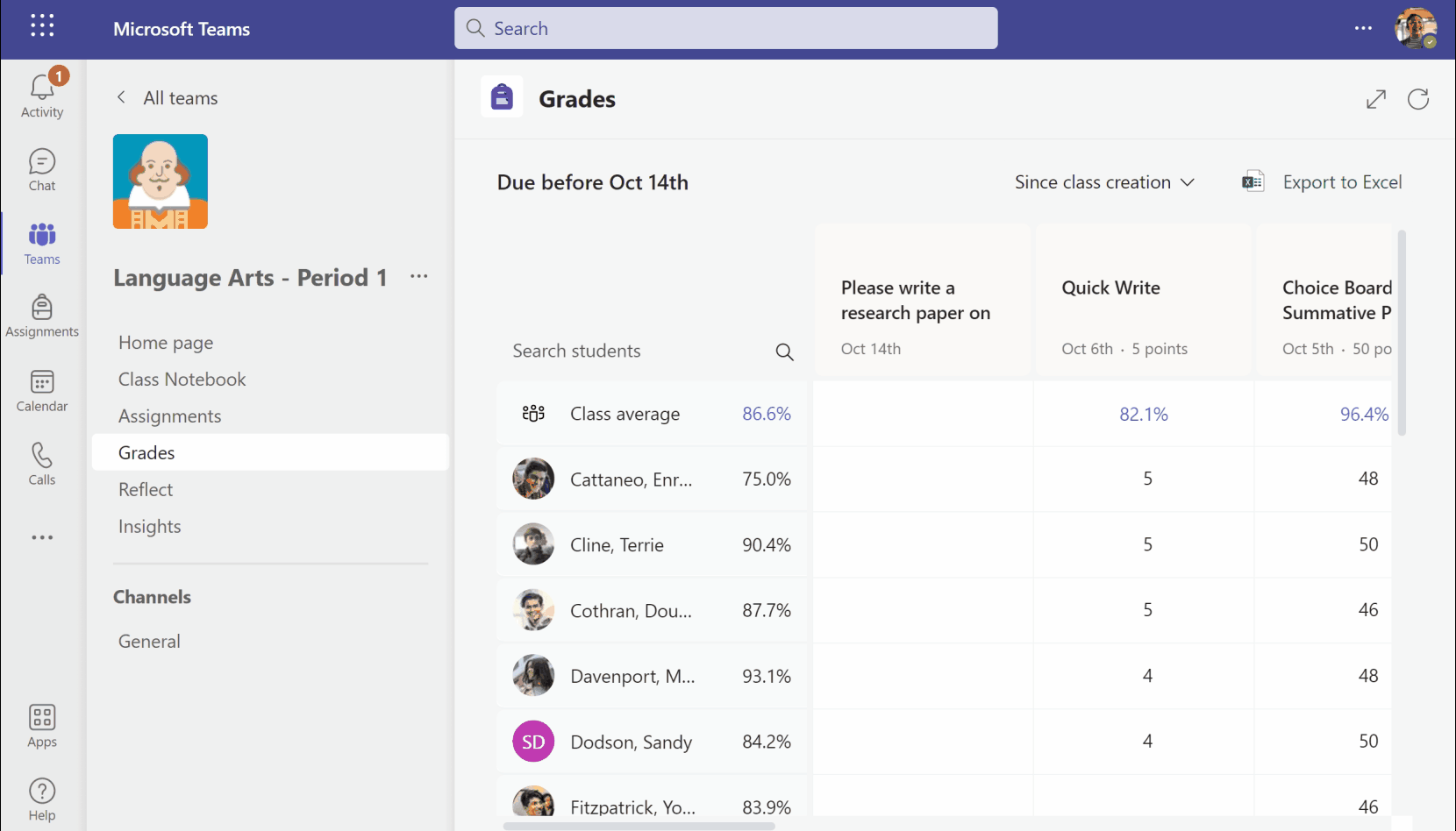
If students are looking for more detailed information, they can directly to go to the updated Assignments Report in Insights. To learn more about these new enhancements to the Assignments report, click here.
When: Rolling out now
2. OneNote Class Notebook viewer for Teams Mobile
We are excited to announce the OneNote viewer feature within Teams Mobile. Through this new feature, users will be able to open and view OneNote notebooks right within their Teams Mobile apps. Users interested in editing or other advanced functionality will be directed to the standalone OneNote mobile app. OneNote is already a widely used app within Teams Desktop and Web, and we are happy to now extend OneNote functionality to Teams Mobile. The viewer experience will be available in Android and iOS (including iPads) starting with English language users in November 2022, followed by international languages soon after.
3. Instant Poll in Teams Meeting
Launch an instant binary poll with one click during a meeting
With Instant Poll, users can launch a pre-defined binary question (Yes/No, Thumbs Up/Down, Heart/Heartbroken) with just a single click in the Polls side pane during a meeting.
This functionality allows a teacher or moderator to quickly check the opinions/pulse/understanding of attendees in the meeting, and get any instant feedback on a subject, lesson plan or idea.
When: Available Now
4. Intelligent chat message translation in Teams for iOS and Android
Translate Chat messages to your preferred language with intelligent translation suggestions and automatic translation in Teams.
When you receive a message in Teams that is not in your preferred language, Teams asks if the text should be translated to your preferred language. For example, if your preferred language is English and you receive a message in French, Teams detects the language difference and gives you the option to change it.
A prompt Translate | Never translate French | (?) will appear below the message. Click on Translate to translate the content of the message, Never translate French to add French (or whatever language appears) to your never translate list, or (?) to give feedback about the intelligent suggestion.
The translated text replaces the original message with a small translator icon next to it. While viewing the translation, users can long press on the translated message and to go to Translation options to see three options: See Original, Translation feedback, and Translation settings.
The second time you translate a message, you will see a prompt to turn on automatic translation. Select Yes to have all future messages not in your preferred language translated. Select Not Now if you don’t want automatic translations at that time. After several subsequent translations, Teams will again ask about automatic translations.
Users can change their translation preferences by going to Settings> General> Translation. This feature is available by default, but Teams admins can turn it off by changing the Teams messaging policies. Learn more about inline message translations.
When: Launched in October 2022
5. Open Existing Whiteboards in Teams Meetings
Prepare whiteboards before class and re-use them between classes
Engaging your students from the moment they join the meeting is now easier than ever. Pull up the whiteboard you prepared before class with Open existing board in Teams meetings, and save time by no longer having to start your whiteboard from scratch.
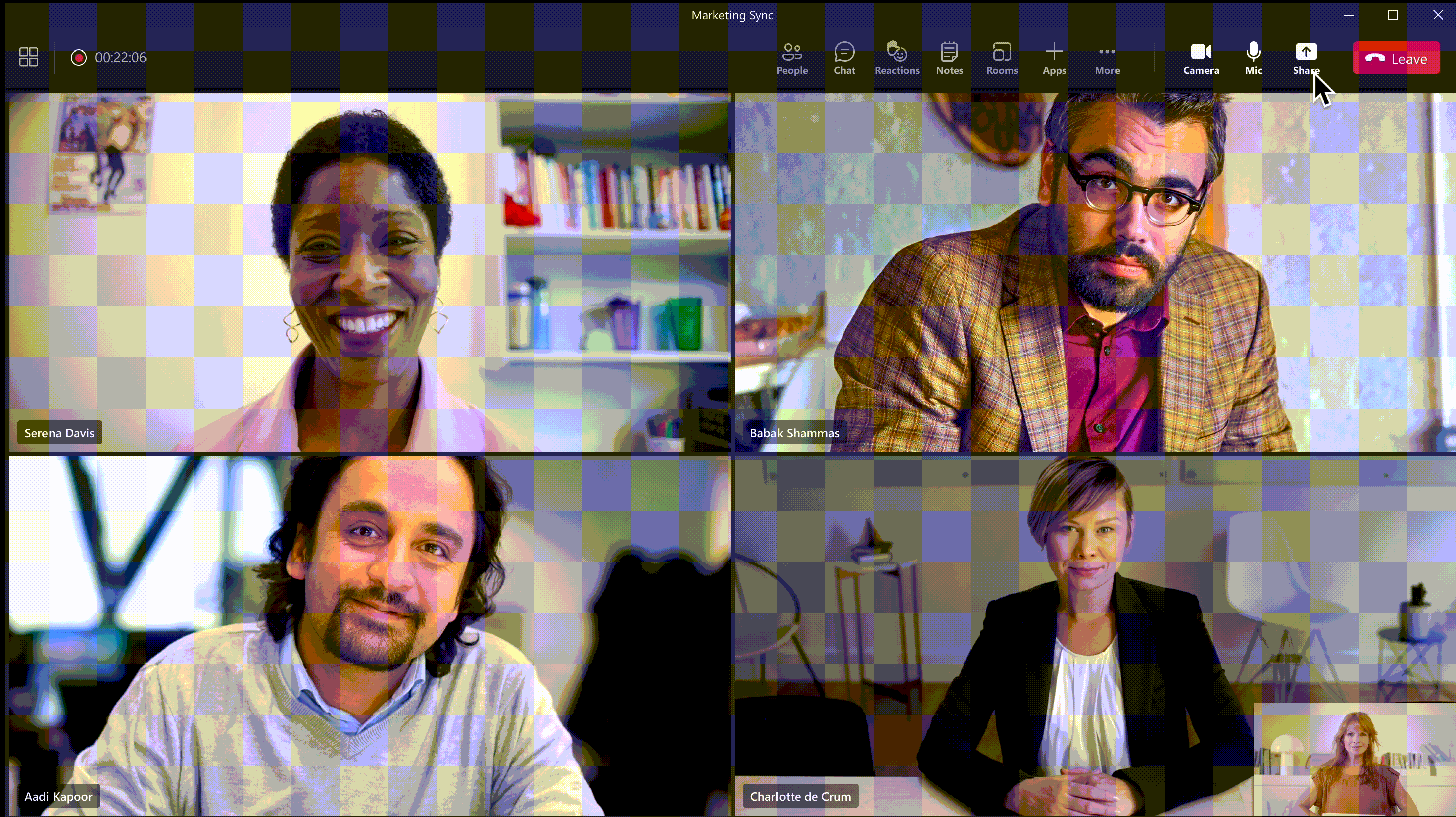
When: Available Now
6. Embed online videos in Whiteboard in Teams
Avoid fussing with Tab and Window switching that interrupts the flow of a meeting by including supplemental videos directly on the whiteboard with embedded online videos.
When: Now generally available
7. View Parent Contact Details on Teams Mobile
Teachers can now easily contact a student’s parent or guardian through phone and email
From the Parent App, teachers can now view a list of each student’s parent or guardian contact details listed in a Contact Card. These details allow teachers to more easily communicate by directly placing a call or emailing the contact(s) on the list. Teachers can also start a group chat with all the parents/guardians of a student and share any updates, notices or reminders easily.
Link: http://aka.ms/parentApp
When: Now generally available
8. Assign Seats in Together Mode
Together mode makes meeting participants feel more like they’re in the same room during virtual meetings. With this latest innovation, meeting organizers and presenters can now assign seats to participants in Together mode.
9. What’s new in Career Coach
A few steps within the Career Coach set up and customization requirements in Teams Admin Center (TAC) have been reduced and transitioned into optional steps to simplify upfront configuration load on IT admins. Specifically, the following steps are now optional to configure by the IT Admin:
- Brand and Preferences: This includes the Education Institution icon and thumbnail, which used to be a required step, is now optional and won’t block completing configuration. A default icon and thumbnail are included as placeholders until the institution is ready for further customization.
Career Coach Learn Page with the default icon and thumbnails
- Field of Study: This step is now optional and won’t block completing configuration. Students will not be able to select their major or field of study in Profile or onboarding until IT admins configure field of study in TAC.
Career Coach Profile page without the Field of Study drop down.
- Course Catalog: This is now optional and won’t block configuration. The associated User Interface components in the Learn page won’t be available until the IT admin configures this step which doesn’t have an impact on the overall user experience.
The goal of this update is to shorten the set-up process significantly for IT departments and accelerate Career Coach availability to students.
When: Updates available starting 11/15
And finally, just to recap all the news we have for you this month, here’s a quick review of all the features that are generally available or are rolling out now:
- What New in Assignments
- Updated Assignment List views for both teachers and students.
- New views of Grade Trends and Distribution in the Gradebook.
- OneNote Class Notebook viewer for Teams Mobile
- Users can now open, view or edit OneNote notebooks right within their Teams Mobile app.
- New viewer experience will be available in Android and iOS starting in November 2022.
- New Feature – Launching an Instant Poll in Teams Meeting
- Ask simple Yes/No-type questions to your Teams group to get a quick pulse of the group’s feelings on any particular topic.
- Intelligent chat message translation in Teams for iOS and Android
- Now you can translate Chat messages to your preferred language, either with intelligent translation suggestions or automatically in Teams.
- Open Existing Whiteboards in Teams Meetings
- Prepare whiteboards before class and re-use them between classes.
- Insert online videos in Whiteboard in Teams
- View Parent Contact Details on Teams Mobile
- Teachers can now easily contact a student’s parent or guardian through phone and email.
- Assign Seats to your audience in Together Mode
- Career Coach Updates – reduced upfront configuration
- New updates to Set up and Customization requirements in Teams Admin Center (TAC) that help IT Admins with simplified set-up.
Have any feedback to share with us? As always, we’d love to hear it!
We are always looking to improve the education experience in Teams, and our favorite way to do that is with your support and awesome ideas! If there is something you would like to see in Teams for Education, please let us know!