We have heard your feedback, starting with Windows 11 SE, version 22H2, IT admins have more flexibility to deploy applications to Windows 11 SE devices. When a Windows 11 SE device is enrolled in an Intune education tenant, it will automatically receive an AppLocker policy that sets the Intune Management Extension (IME) as a managed installer. As a managed installer, applications deployed through the IME will be automatically allowed on Windows 11 SE!
Windows 11 SE is designed to provide a simplified and secure experience for students, and with this feature update nothing will change! End-users of Windows 11 SE devices still cannot install and use arbitrary applications without being blocked. Only IT admins can control what apps are allowed. You can see a detailed tutorial here.
Get started now!
Ensure all your Windows 11 SE devices are on 22H2 and is connected to an Intune Education tenant and you are ready to go! Deploying applications will follow the same process as for non-Windows 11 SE devices, following a three main steps
- Deploy an application via Microsoft Intune – Applications are deployed via Microsoft Intune. There are some restrictions on the types of apps that are compatible with managed installers, but the process is the same used for non-Windows 11 SE devices
- Validate the application – Applications are validated to ensure that they’re installed and execute successfully. The process is the same for non-Windows 11 SE devices. Some applications may be incompatible due to how they’re installed, how they execute, or how they update. You’ll learn about known limitations in a later section of the tutorial
- Create additional policies (optional) – To allow apps that aren’t installable or don’t behave as intended, more policies can be created and deployed so that the apps can be used
All the steps are done by the IT administrator. Once the steps are complete, users of Windows 11 SE devices should be able to run the applications deployed via Intune.
More information:
We’re always looking to improve the education experience in Windows, and our favorite way to do that is with your support and awesome ideas! If there is something you would like to see in Windows for Education, please let us know!