Back to school is here! As educational institutions gear up for another productive semester, it’s essential to harness the power of technology to streamline processes. To ensure a smooth start, I will introduce you to some invaluable tips for utilizing Forms effectively in different EDU scenarios. Whether you’re an educator aiming to collect student input and assess comprehension, or a student gearing up for upcoming exams, these Form tips will undeniably enhance the efficiency and organization of your tasks. Let’s delve into these valuable insights! You can also try out these tips starting from this amazing template.
Live presentation capability in Forms and PowerPoint
Educators now can seamlessly present forms/quizzes using Microsoft Forms or PowerPoint in both online and in-person events, while simultaneously viewing real-time responses. They also can choose to hide/show the correct answers for quizzes during the presentation.
Save/edit response
Once the feature is enabled in the settings, students will have the ability to save their response for future review or edit their response for more accurate survey results.
Smart convert
You can easily convert a Word, PDF, or whatever document you have on hand to a ready-to-use form/quiz.
Poll in channel meeting
Polls are now enabled in Teams channel meetings, making it easier and more convenient than ever before to integrate this tool into your online classroom.
Templates for EDU
You can access a range of well-designed templates, effectively reducing the time required to construct your own form.
Timed quiz
You can set a timer for a form/quiz to help students practice their time management skills.
Shuffle questions
Teachers can activate this setting to promote fairness, as the question sequence varies for each responder, thus diminishing the chances of students sharing answers.
Math questions
Forms provides a math symbol keyboard, empowering educators to construct more intricate questions with mathematical notations. As shown on the right, you can construct a question with different math notations for students to solve for x.
Formula suggestion
When creating a math question, Forms will give you several suggestions that include formulas and correct answers.
Reminder
Once a form/ quiz is sent out, the teacher can send a reminder to those students who haven’t responded yet before the due date.
Data insights
Educators can see insights from their questions such as frequently mentioned keywords to assess student performance and adjust their teaching approach.
Try out these tips from this amazing template: playground page link.