When students today search the web, they are faced with a rapidly growing global repository that includes false and misleading information. Even students who’ve grown up with technology are often overwhelmed by the multitude of sources online, and it’s becoming more difficult to determine which information is trustworthy. One OECD study showed that only 10% of K-12 students can reliably distinguish fact from opinion, and in a 2021 U.S. study, nearly 96% of 3,500 students surveyed failed to identify a website’s connection to a biased party.
Information literacy is becoming an increasingly essential skillset for people living in the digital age, and governments and organizations around the world are taking notice. In early January 2023, New Jersey signed legislation “establishing the requirement of K-12 instruction on information literacy” as part of their state-wide Student Learning Standards. Finland had a head start – their nation-wide media literacy education program was rolled out back in 2016.
Microsoft has taken its own steps to support information literacy initiatives both locally and internationally. We’re excited to announce Search Coach and its Assignments counterpart, Search Progress, as a further contribution to these efforts.
Introducing Search Coach
Search Coach is a simple and powerful tab app in Microsoft Teams for Education that helps educators and students develop information literacy skills by forming effective queries and identifying reliable resources. Think of it as a search engine with training wheels: Search Coach empowers students to practice important concepts in a secure, advertisement-free, and educational environment.
While most search education focuses on analyzing results for reliability, the unique superpower of Search Coach is demonstrating how to form more effective search queries. This way, students learn patterns that can help them avoid encountering unreliable information in the first place. Techniques that students learn can be later applied with traditional search engines!
Installing Search Coach
Any class team owner in Microsoft Teams for Education can install Search Coach today!
- From the general channel of any class, select +.
- Search for and select Search Coach.
- Select Add then select Save.
- Search Coach will appear as a tab app in your class. Repeat these steps for any additional classes you want students to have Search Coach in.
Select “+” to open the Teams App Catalog
Search Coach in the Teams App Catalog
Search Coach was designed with support from educators and leading information literacy experts, and is now expanding availability to all educators as a free Teams tab app from the Teams App catalog.
We’re also happy to announce a new, free Search Coach course in Microsoft Learn that will help educators confidently run Search Coach activities in no time. To get started using Search Coach in your class or district, follow these simple instructions. Or, if you’d like to join our Preview Community in the Microsoft Education Tenant and try Search Coach there, you can fill out this short form.
Take a more detailed look at the Search Coach features below!
Search Coach Overview
Search Coach can be installed as a tab app in any Class Team channel, and when in use, it is full screen. With Class Settings at the upper right, the educator can change the background, control student access to features, create their own curated filters, or activate fact-check resources for students. A coaching “tip of the day” is shown below the search box, and these rotate on a regular basis.
Let’s examine the Domain filter in depth. In the example below, with two clicks, the .edu domain was selected – this restricts the search to only return US education sites. Selecting Domain reveals descriptions of common top-level domains, including information about how that domain reflects on the reliability of a site and things to look out for – for example, that a .org domain is not necessarily an indication of trustworthiness, something many students and educators are surprised by.
Selecting .edu adds “site:edu” into the search box. This demonstrates to students how they can leverage the tools within Search Coach when using any search engine. For example, typing “site:ac.uk” will search across British universities. Another function of the Domain filters are country and regional domains, which allow students to find sites from various countries and regions of origin, broadening their learning to include international perspectives.
Other Search Coach filters include:
- File type: Retrieve only PDF articles, or only PowerPoints, or only documents.
- Date range: Filter for items appearing today, last week, etc., or set a date range.
- Operators: To specify exact matches, articles that do not mention a term, and others.
Additional filter capabilities that can be turned on and edited by the educator in Settings:
- Fact Checking: a set of objective fact check sites that can appear as a fifth filter button.
- Custom filter: Educator-created lists of subdomains for students to search over.
Search Results and Coaching
Search Coach returns a coaching tip above the results to improve a student’s information literacy with each query. Tips are sometimes triggered by a specific student behavior (for example, using biased language in their search) and sometimes provide more general guidance. Above, results from a search for Irish and Australian perspectives on Brexit are shown, prefaced by a Search Tip about lateral reading.
Coaching tips, as well as filtering by country or region
NewsGuard and domains signal the reliability of a result
Beneath each search result title and URL is information about the site. By far of most interest is the first, the reliability indicator. Note that the third result is rated highly by NewsGuard, a company that employs journalists who objectively rate thousands of sites that regularly publish news. By selecting the NewsGuard card in Search Coach, a student retrieves a detailed analysis of the rating. Some sites will be given a designation of “Reliability unknown;” this doesn’t mean a site cannot be an excellent resource, but Search Coach encourages the use of lateral reading and other techniques to assess those sites.
Example of a poorly-rated site
Class Insights
Educators report frustration with having no idea how students encounter and believe poor information or references. With Insights, educators can view student search activity and behaviors, including how frequently they only view the first result, whether they are utilizing filters, what words they are using to perform their searches, and more. With this insider’s view of student search behaviors, some educators in our preview team were able to modify instruction to actively support the development of these information literacy skills.
Explore student- and class-wide search trends in the Search Coach Report in the Insights tab
Class Insights include how often only the first result was opened, top filters used, top domains and more
Word clouds of search terms are generated for each student and each class as a whole.
Partners and Lesson Resources
The Search Coach approach is new for most teachers, librarians, and digital media specialists. To help people as they both learn and teach new search techniques, Microsoft has created an online hub of learning resources and lesson plans for information literacy that will soon direct teachers to resources from world-class organizations such as The Economist Educational Foundation and The National Association for Media Literacy Education (NAMLE). The site also includes fifteen starter lesson plans on diverse topics designed to help discover Search Coach features. They cover topics ranging from the impact of AI and early perspectives on social media to choosing a pet and folk tales around the world, with options for different age and experience levels.
Uses of lesson plans:
- Examples to work through as a class
- Students work on one in groups of 2 or 3
- Educator adapts them to fit their content
- Explore as a class warm-up
- Students complete them on their own time for extra credit
Search Progress overview
As a tab app, Search Coach is an excellent tool for both in-class instruction and self-guided student practice. For projects, evaluation, and progress tracking over time, we’re thrilled to announce Search Progress, a powerful learning app that allows educators to build Search Coach into Teams Assignments.
Educator view of the entry point to Search Progress as a “new assignment” in Teams
With Search Progress, educators can assign a research project to their students, who then use an augmented version of Search Coach to search for, collect, and annotate a desired number of sources.
A Search Progress assignment underway: each source collected has space for an individual justification
Like “showing your work” in a math question, the justifications in a Search Progress assignment allow educators to gain visibility into a student’s thinking at each step of the process, including an in-depth reflection at the end. To further support evaluation, the final deliverable includes top-level metrics about the assignment, a search-by-search breakdown of the student’s search habits, and the queries that led to each source being saved.
Search Progress – Educator review experience
Search Progress – Educator review experience
Search Progress will be available for preview in the spring, and generally available before September 2023.
Join the Preview Community
Our preview community comprises of hundreds of early adopter educators who, in direct collaboration with our product team, are continuously shaping Search Coach and Progress with their feedback.
This private team is a place to explore Search Coach and interact with educators and the Search Coach product team, while reading or participating in discussion channels. We also share new ideas, updates, and early looks at new features that our team is actively working on. To join, simply fill out this short form and we will send you an invitation.
We look forward to hearing from you!
Emma Gray
Product Manager
Microsoft Education