In our continued efforts to provide updates and upgrades to the Microsoft Teams experience, our product groups pay great attention to the feedback provided by our users. One area that users of Teams for Education have commented on has been the overall performance and stability of the platform, which certainly can have an impact our users’ ability to effectively manage Teams within their institution. With this feedback in mind, Microsoft is excited to announce that the Teams app is being re-designed on a foundation of speed, performance, and flexibility and will be launching (currently in preview) as the next evolution of Microsoft Teams – new Microsoft Teams.
Here’s a quick look what users can expect from new Teams:
- Up to 2X faster, whether you’re launching the app, joining meetings, or switching chats or channels
- Up to 50% less memory and disk space utilization; lower CPU usage.
- Seamlessly collaborate across multiple organizations or accounts, ensuring no disruption to your workflow
- More reliable, improved security and better manageability – using trusted types, stringent CSPs, and integration with MSIX
We have started gradual rollout of new Teams and it will be available to all EDU customers by mid-July. The new Teams app is available now on Windows Desktop only. It will be available on Mac and Web later in the calendar year.
For more details about new Teams, please refer here: Introducing the new Microsoft Teams, now in preview
Features in classic Teams will be available in new Teams in different phases. Most of the key EDU-specific features will be available in the current release. We’ll continue to add features and functionalities and announce the GA of new Teams for Education later this calendar year. To stay up to date on what’s available and what’s being worked on, please refer here: New Microsoft Teams (Preview) – Microsoft Adoption
How to opt-In
Once new Teams is released for the Education customers, users will see a Try the new Teams toggle in the top left corner of the Teams desktop app in their current version of Teams. Users can turn this toggle on, when prompted, and can access the new Teams experience by clicking “Get it now” to install the new Teams client.
Users can go back to classic Teams at any time, simply by toggling off the button in the top left corner.
Note: The Try the new Teams toggle is turned off by default. Administrators will need to deploy the policy in the Teams admin center to show or hide the toggle to their users. This is to ensure administrators are fully empowered to manage the rollout of new Teams in a manner that’s right for them. For more details on how administrators can enable new Teams for users, please refer to “IT admins – How to roll out the new Teams” in this article: New Microsoft Teams (Preview) – Microsoft Adoption