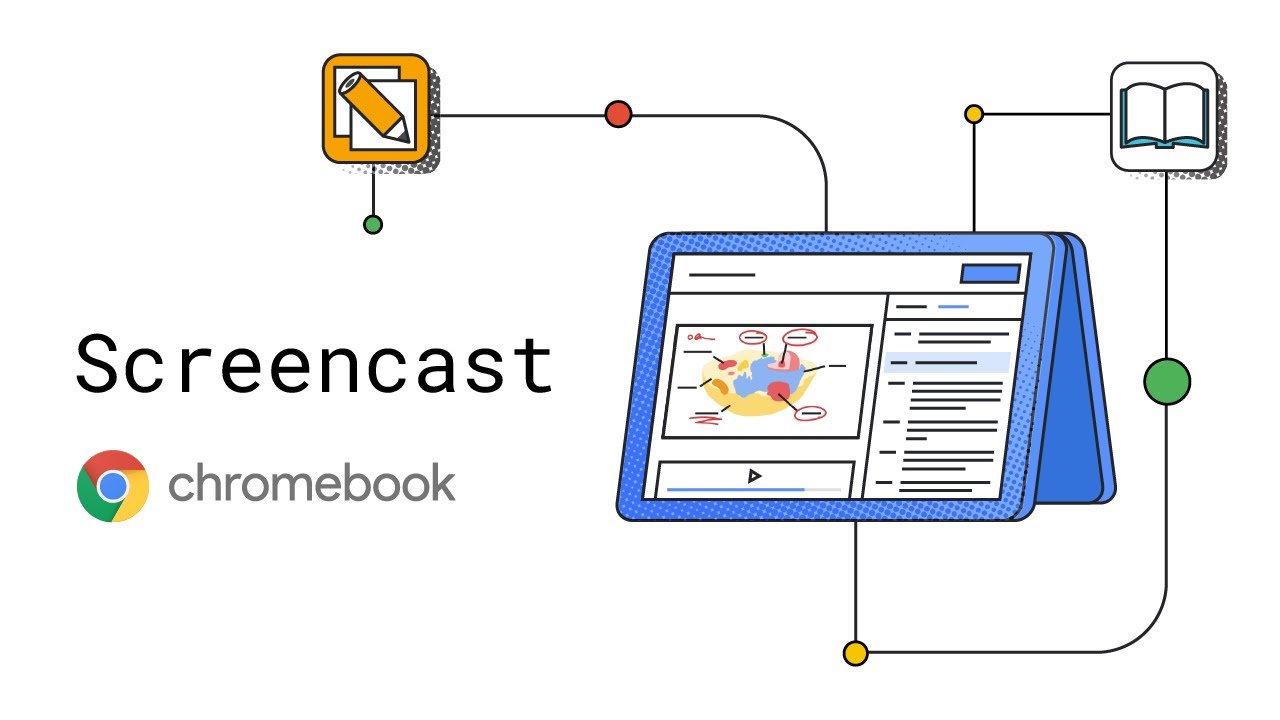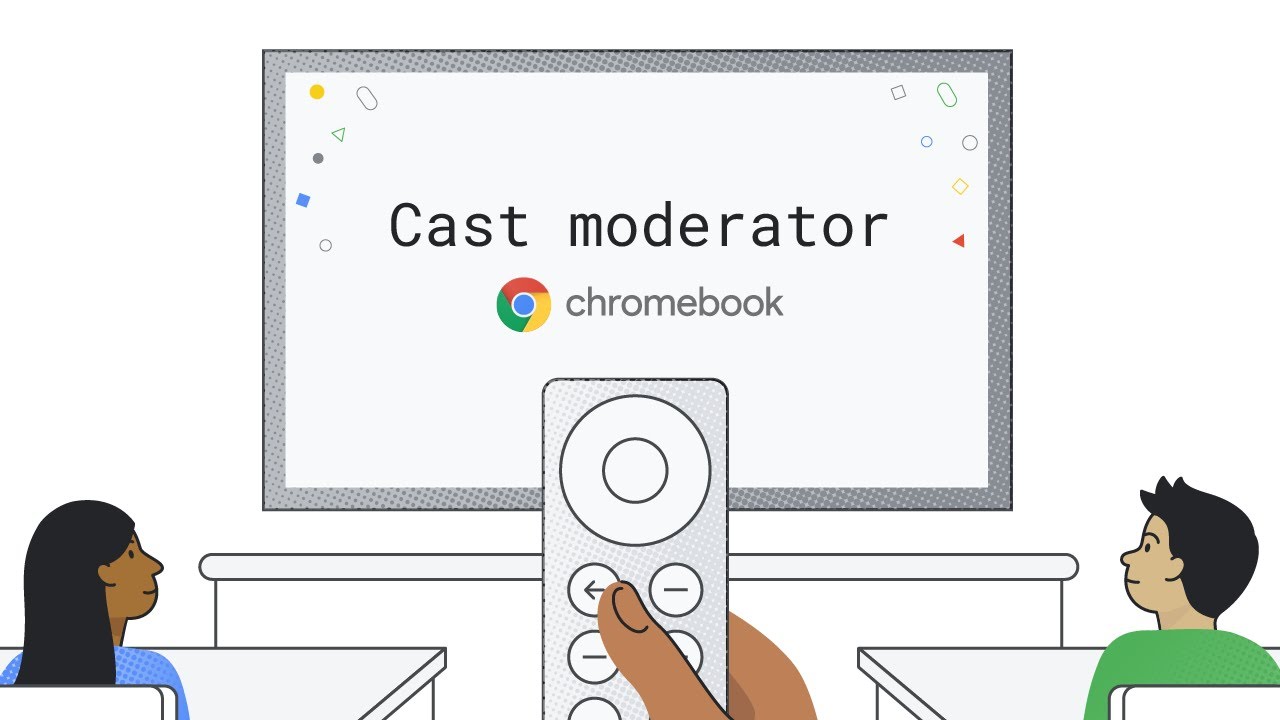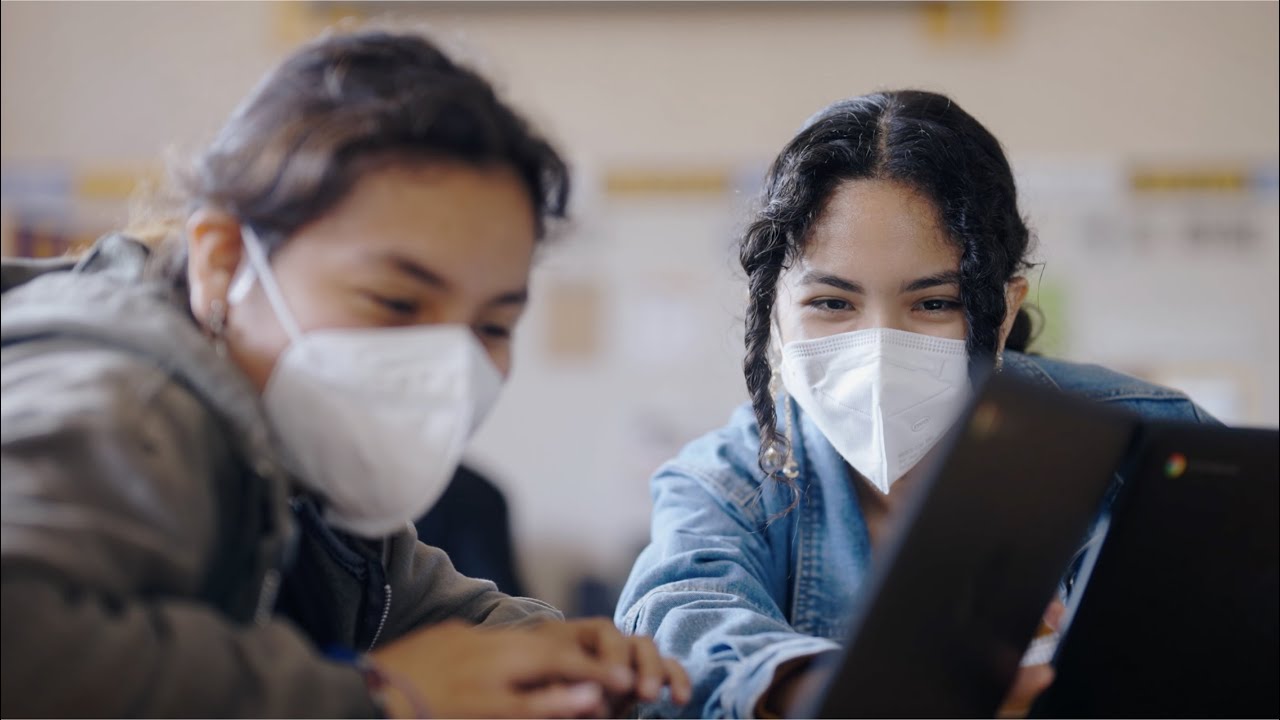Editor’s Note: Join us for Google for Education’s product launch event, The Anywhere School 2022, to find out about the latest features to help students pursue their personal potential.
Over the last two years, many school districts have gone from sharing devices to providing one for every student. Students aren’t the only ones getting devices, either – teachers are, too. We’ve talked to a lot of teachers to see what tools they might be missing on their devices so we can design new tools to make key workflows easier, and provide students with even richer learning experiences.
We heard loud and clear that returning to the classroom this year after remote learning, many educators are now using computers not just to prep for class, but also to teach in real time. Having a lightweight convertible Chromebook with a stylus and all-day battery life allows them to step away from their desks and move freely about the classroom to engage with students. And with so many schools moving toward a 1:1 student to device ratio, students are taking their Chromebooks home in backpacks to work on homework; this gives them unprecedented access to digital tools both in school and at home. With that, video has quickly become both a critical teaching tool and a powerful way for students to show their work. So for this back to school season, we’ve built new ways for both students and teachers to share and record their screens for real-time collaboration in the classroom and creating instructional videos and reports.
Share your ideas with Screencast
Make video creation capabilities available to everyone in your class with the Screencast app built into Chrome OS. Educators can record, trim, transcribe and share lessons or demos to build a custom library of recordings. Students can create their own screencasts to share their ideas and what they’ve learned, or access lessons if they missed a class or need homework help. You can even draw or write on the screen using a touchscreen or stylus to diagram or illustrate key concepts. Recordings are stored on Google Drive, and can be accessed via link to the Screencast app – at school or from home. Update Chrome OS to M103 to get access.
Secure, wireless casting for the entire class with cast moderator
Share ideas and content wirelessly with a moderator mode for casting that lets educators control casting in their classrooms. Cast moderator lets educators and students share their screen, whether sharing a presentation, a video or a worksheet, wirelessly to a central display, using a secure access code. Educators can keep class on track by controlling when the code gets displayed and instantly turning off a disruptive cast in their classroom with the click of a remote or from the teacher’s own Chromebook. With cast moderator, all educators need is a cast sender, like a Chromebook or a desktop Chrome browser, and a supported Google TV device as a cast receiver. We’re piloting this with schools this summer, so to get notified about availability, express interest through our form.
Working with Figma to optimize for Chromebooks
Our team aims to give students access to the tools they need to build key skills and creatively express their ideas on Chromebooks. We’re working with developers like Figma, the leading browser-based collaborative design software, to optimize their products for Chromebooks and run pilots in real classrooms. Through this partnership, we hope to equip students with the visual communication, problem-solving and collaboration skills they need to thrive in a digital-first world. We’re announcing a free Figma beta for U.S. high schools using Chromebooks. Now you can deploy Figma and manage free app licenses all from Google Admin Console, making it easy to deliver to many people at once. Starting today, you canapply to participate in the Figma beta, which launches later this summer.
Find the right Chromebook for you (and your school!)
Whether you’re looking for Chromebooks for high schoolers or for educators, or for yourself, you can find recommendations onour website, along with accessories that are Works with Chromebook certified, like styluses from Logitech. You can learn how to set up a Chromebook repair program in your school, with device-specific resources from Acer and Lenovo. Or if you have old Macs and PCs sitting around, you can repurpose them with Chrome OS Flex, a new version of Chrome OS that can help extend the lifespan of your devices.
Building for the future of teaching and learning
We’re excited to see how educators are using Chromebooks to expand their teaching. Chris Preston, an honors biology teacher at Rider High School in Wichita Falls ISD, is among the teachers who rely on Chromebooks for teaching. “As a teacher, I’m always looking for ways to save time, and my Chromebook is the ultimate time saver,” Chris says. “I actively share my experiences with my Chromebook with fellow educators because Chromebooks have changed the way I work. I want others to have that same opportunity.” And now, with Screencast and cast moderator, we hope educators around the world feel the same way.